RIO Connect IMA Mobile Wingman

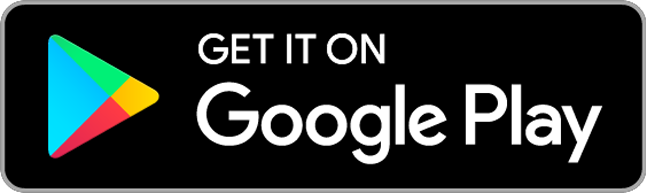

RIO Connect
OFFICIAL APP OF HQ RIO
Whether you’re on the road TDY or at home, RIO Connect is everywhere you are with the information you need to manage your Air Force Reserve career. It is the official mobile app of the Headquarters Individual Reservist Readiness and Integration Organization (HQ RIO) and is designed exclusively for Individual Mobilization Augmentees (IMAs).
On the RIO Connect app you will find guides, forms, how-to videos and other useful tools to help manage your career. RIO Connect also brings you news and feature content curated and developed just for IMAs. RIO Connect even makes staying in touch with your Detachment easier than ever by providing a full contact directory.
With RIO Connect IMA Mobile Wingman you are never alone.
|
Features:
|
- IMA News and Information
- Resources – Pay, Travel and Career resources to manage your career
- How-to videos
- Directory – Contact information for HQ RIO and the Detachments
- Detachment Identifier – locate your detachment based on your MAJCOM or AFSC
- Detachment information – Meet your detachment leadership and access resources they’ve developed for you
- Notifications – Receive push notifications directly from HQ RIO
- Facebook – Connect with HQ RIO on social media
BE SURE TO JOIN YOUR DETACHMENT'S GROUP ONCE YOU'RE ON THE APP!
Step #1: Download the app to your phone.
Android: https://play.google.com/store/apps/details?id=com.u360mobile.hqrio
Apple: https://itunes.apple.com/us/app/rio-connect-ima-mobile-wingman/id1181013237?ls=1&mt=8
Step #2: Join your detachment’s group.
Once you’ve opened the app, select GROUPS. Join your detachment’s group by typing in the appropriate group code.
Detachment 2 – RIODET2
Detachment 3 – RIODET3
Detachment 4 – RIODET4
… and so on.
The app will prompt you to create an account at that point. (It's easier to join via "Connect with Facebook" if you can.)
Step #3: Enable push notifications.
The app itself doesn’t have a place to do this. Go to your phone’s main settings and find the app in your app list. If you select it, it should give you an option to enable to push notifications. The app should already have them enabled, so if you can’t find it in your settings, they are probably on.
|
|
Disclaimer: Information presented here does not constitute an endorsement of third-party companies, specific product or software, nor indicate any connection between HQ RIO, The United States Air Force, or Department of Defense, and the product or company represented herein. The appearance of any hyperlinks or reference to commercial applications does not constitute endorsement by the HQ RIO, the United States Air Force, or the Department of Defense, of the external Web site, or the information, products or services contained therein. Links and information are provided consistent with the stated purpose of the Web site.